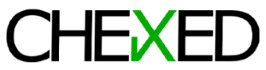If you don’t know what TwilioQuest is, it’s a great free game to learn programming for kids and adults. It’s not super easy and it’s not meant to be. You will really learn some real free programming skills.
Check out TwilioQuest here if you haven’t already.
If you’re looking successful experienceon the OSS Elephant (PHP) “Accessing Onboard Systems” mission, read. I suggest reading this entire thing (maybe skipping to the bottom)… But I’m no expert.
*** Anything you do on your computer is at your own risk! This is just what worked for me. ***
Mission:
Please paste your PHP execution path below:
- I needed to “install a PHP runtime, so I installed XAMPP.
Notes: Upon installing, it said not to install it on C:/Program Files due to UAC permission issues. So I installed it on a totally different drive. In retrospect, I think just installing it in C:/XAMPP would’ve worked too. - Then I needed to find my PHP path execution path (here’s where I really needed to do some reseach)
2.a. Clicking “Show Help” in TwilioQuest, it kind of suggested adding PHP to my system “Path.” The instructions for that are here:
https://www.php.net/manual/en/faq.installation.php?utm_source=twilioquest-3#faq.installation.addtopath
The instructions were a little different for my version of windows version (Win 10 Pro 10.0.18363), so I have them broken down here too for:
I: Go to Control Panel
II: Search “environment variables”
III: Click “Edit the system environment variables”
IV: Click “Environment Variables” under the advanced tab
V: Under “System Variables” (NOT user variables), click Path, click Edit (may need to scroll down)
VI: Click New, enter your PHP path (see note below), mine was R:\XAMPP\php
VII: I added my MySQL path while I was here: R:\XAMPP\mysql\bin
Notes:
My path, since I didn’t install it on C, my path is on drive R. I also read adding the MySql system Path could be useful too and since XAMPP was installed with it. I just did it now too.
2.b. After these steps, I tried “which php” per Twilio instructions, but it still didn’t work! That’s OK.
There was a note on the link above about “How do I make the php.ini file available to PHP on windows?” … but as of yet I have no known need for it, so I didn’t do that.
2.b Instructions said to restart my computer. “which php” command prompt still didn’t work. That’s OK.
3. Turns out the path was “R:\XAMPP\php\php.exe” all along. For you, your drive letter and file path may be different… So you still need to do a little extra work in figuring out where you installed your XAMPP.